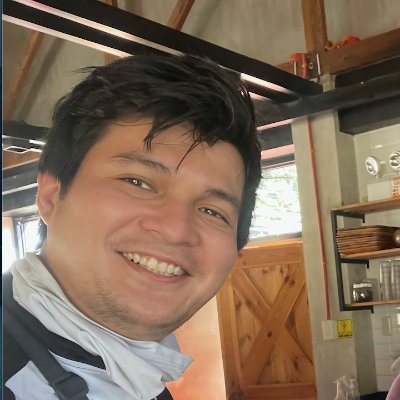How to Organize Receipts and Bank Statements Automatically?

Contents
Stay on top of your finances by setting up a receipt scanner and organizer. Quickly organize your receipts and bank statements into searchable digital documents with a drag and drop interface.
No lost receipts, no missing bank statements, no more searching.
1. Choosing your documents
Begin by locating the folder on your computer that holds all your digital financial documents. This is where you'll gather everything you want to rename and organize.
Pro Tip: Digitize Everything
- Go Paperless: Scan or take clear photos of paper receipts as soon as you get them. This ensures they never go missing and are ready for processing.
- Use the Right Format: Make sure your files are in a supported format. ReceiptsAI works seamlessly with JPG, PNG, and PDF documents.
Once your documents are gathered and in the correct format, you're ready to upload them. With ReceiptsAI, you can bulk upload your documents directly from your computer with a drag and drop interface.
2. Choosing an organization schema
A consistent naming schema is the key to an organized file system. Choose from presets or create your own. Depending on your needs, organize your documents by date, merchant, amount, currency, type and more.
With just a few clicks, you can set up a rule that automatically renames all your documents.
Step-by-Step
- Navigate to your user profile.
- Select the 'File Renamer' tab.
- Define your naming schema for each document type.
- Save your changes by clicking the check icon.
- Optionally, click 'Update All' to apply the new naming convention to all previously uploaded documents.
Pro Tip: Recommended Schema
For an efficient and straightforward setup, we recommend using the YYYY-MM-DD_Vendor schema. This format is easily organized chronologically by most operating systems, which can save you significant time when searching for specific transactions.
3. Uploading and Exporting Content
Once you have chosen your schema, you can start uploading your documents. With ReceiptsAI you can upload your files in bulk with a drag and drop interface. Your documents will be securely uploaded, processed, and stored in our cloud storage, accessible from any device with an internet connection. You can download, delete, or update your files at any time.
If you have already uploaded some documents before setting up your schema, make sure to press "Update All" to keep your files consistent.
Optionally, export files to create copies of your documents on your computer
While your financial documents are already organized in our cloud storage, you can export them at anytime to your computer to create a local copy. Make sure to select "Include Original Files in ZIP" to export the documents.

4. Organizing Years of Old Receipts
Have a backlog of old receipts? No problem. ReceiptsAI can retroactively organize your existing files. Simply upload your old documents, and the system will apply your current naming schema to all of them, ensuring your entire archive is consistent and easy to search. With Bulk upload, you can organize your financial documents in minutes.
5. Staying and Remaining Organized
Once you've set up your naming schema, the process is automatic. Every new document you upload will automatically be renamed and organized without any extra effort. It's a "set and forget" system that keeps your financial documents in perfect order, saving you time and hassle in the long run.

Pro Tip: Stay Consistent
The key to staying organized is consistency. Make it a habit to scan and upload your receipts as soon as you receive them. This small, regular effort will save you from larger headaches down the road, especially during tax season.
Pro Tip: Search by Line Item
ReceiptsAI organizes not only your documents, but each line item. Simply use our search feature in the application, or on the excel export. This allows you to find exactly what you need, when you need it.